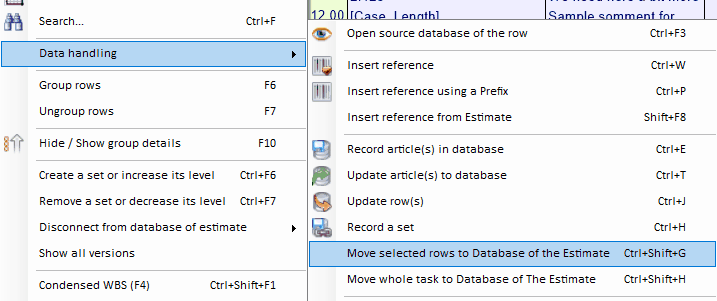Released on April 4, 2019
QDV has a new module (green icon) which is intended to browse estimates to seek specific data in any field. The principle is the following:
1.You decide which columns you need to search in your estimates
2.You build a database which takes place in your local folders (can handle more than one)
3.You decide which folders containing estimates you want to index in the database
4.Each time you save an estimate in these folders, the tool will copy requested fields to the database and keep track of each line (to know where they come from)
5.You can browse the database and search for any data using multiple criteria in all indexed estimates at once
6.From there, you can open the estimate and focus on the row containing searched data
The tool let you search in Minutes fields, WBS fields, Gantt Fields and Global Variables. However, it is recommended to push to only the fields you may need to the database in order to get the indexation process faster.
To launch the new module, you can either double click the new green icon or click 'Search' under the 'Open file' button of the main module of QDV.
At first, you must define which fields you want to index. You must select a template estimate for this. It doesn’t matter if your indexed estimates don’t strictly conform this template. Missing columns will be simply ignored at indexation time.
1.Go to ‘File’ menu, select the estimate and tell where you want to pick indexing fields from
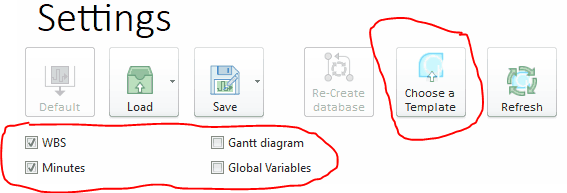
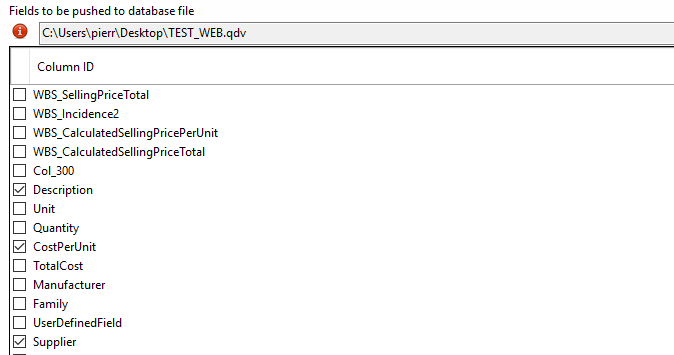
2.Create the database
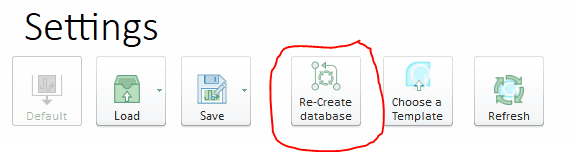
Now you can select the folders containing the estimates you want to index. In the ‘Home’ menu, click ‘Estimates’ and add one or several folders containing estimates.
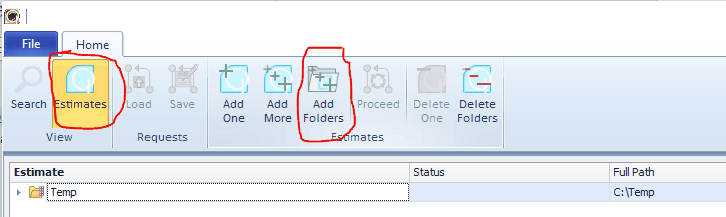
You can force the indexation by clicking the ‘Proceed’ button. When you expand the folders, you should see the files being indexed.
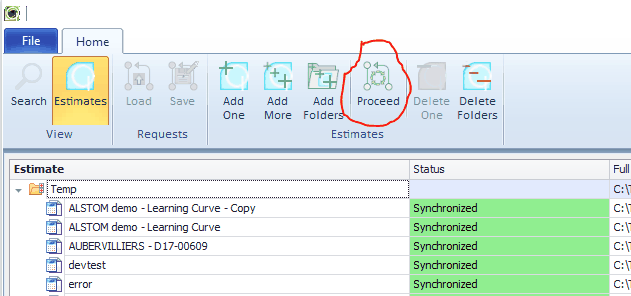
When all estimates are indexed, you can search in them. Click the ‘Search’ button.
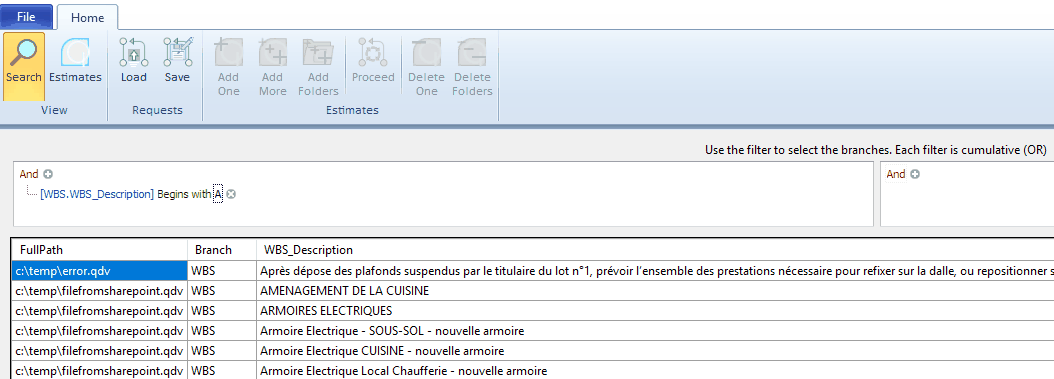
In above example we have two search boxes, one for fields from the minutes and one for fields from the WBS because we ticked these two boxes when we created the database.
You can create combinations for complex searches using the + symbol.
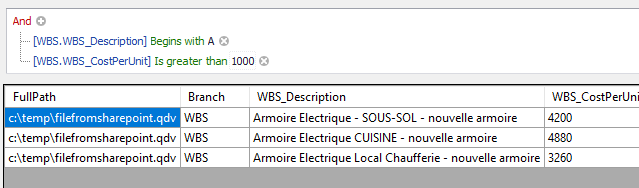
Then you can open the estimates containing selected data by doing a double click on the line. The estimate opens and the cursor focuses on the line.
When the module is started, it monitors permanently the folders containing the estimates and when it detects a change, it updates the database. This uses a background process which may take some processor resources, particularly when changes in estimates are being processed. When you close the window of the new module, this process is stopped.
We’ll enhance the general documentation soon to describe in depth all features of this new module.
You can select any row in a minute and quickly push it to the database of the estimate. You can also select a set and push it using the same function. The new function is available here: