The combo box with ‘NOT’ for negation was removed and NOT LIKE (+ others new) were added to list of operators. New operators: Starts with, Ends with, NOT Starts with, NOT Ends with:
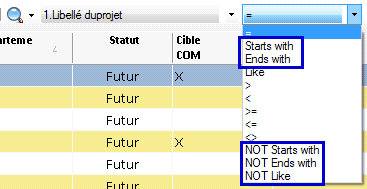
Removal of Quick search - Filter reset – for quick reset of filter, new button ‘Current filter’ was added to ‘Quick Search’ menu:
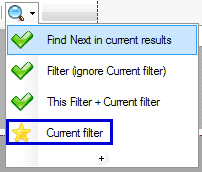
It applies the current filter as defined in Filter view.
For better clarify, first three Find/Search functions were renamed.
Find Next – the initial Find meant ‘Find First’ in current results. Now it was enhanced to be used as ‘Find Next’ and the found value in searched column is highlighted.
If active column of current row (cursor position) is before the position of column searched in, the ‘Find Next’ starts with current row (if the value is found in current row, the column is highlighted in the same row).
If active column of current row is after or the same as the position of column searched in, the ‘Find Next’ starts with next row.
In initial release, only ‘=’ was used for Find, for Search/Filter were used all operators. All operators are available now also for ‘Find in current results’.
The list of operators now displays only operators applicable for selected column depending on its type.
For strings and Table links:
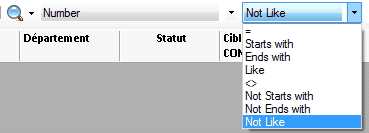
| • | * in search value can be used for ‘(Not) Starts with’, ‘(Not) Ends with’, ‘(Not) Like’ operators. |
Form number and dates:
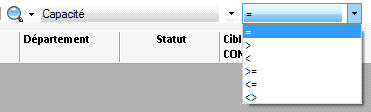
For booleans and lists / combo boxes:

There was only one ‘Message’ column in Validations worksheet so far. New Language columns can be added now to Validations worksheet to localize also messages for these validations, like are localized columns, controls, labels,…

You can add these new Language columns automatically to Validations worksheet by running ‘Tools\Repair Template’ in PM Administration tool.
These functions can be enabled or disabled by new properties in ‘General Settings’:
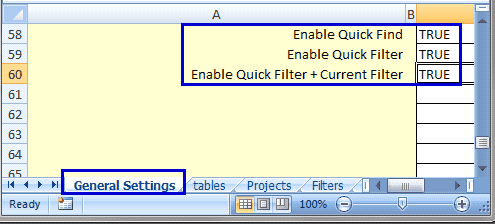
To hide some of these functions, change it to False.
You can add these new properties by running ‘Tools\Repair Template’ in PM Administration tool.
You can add now new Excel name PM_LINKED_DOCUMENTS to PMP_Settings to enable loading of linked documents for each changed project.
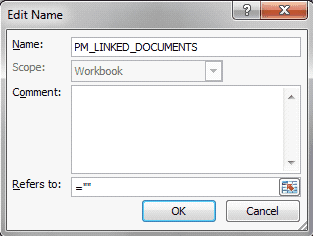
When this PM_LINKED_DOCUMENTS Name exists, it will contain for each project list of all linked documents separated by semicolon. In addition, new PM_LINKED_DOCUMENTS_NUMBER and PM_LINKED_DOCUMENTS_n Names will be created automatically (if they don’t exist yet).
PM_LINKED_DOCUMENTS – enable/disable Linked documents, list of all linked documents ordered by creation date descending (latest linked document is first)
PM_LINKED_DOCUMENTS_NUMBER – number of linked documents
PM_LINKED_DOCUMENTS_1 – first linked documents, which was linked to a project as last one
PM_LINKED_DOCUMENTS_2 – 2nd linked document
PM_LINKED_DOCUMENTS_3 – 3rd linked document
PM_LINKED_DOCUMENTS_n – nth linked document