Released on June 21, 2019
Due to significant reorganization to support the fields manager in the WBS, this version creates files which are not directly compatible with previous versions. However, you can 'Save As' to 7.18 and previous formats to restore compatibility.
It is now allowed to have a formula in the time unit field of the Workforce and Timeframe sheets in the overhead. Previously this limitation could be “bypassed” using copy/paste, but now a formula can also directly be entered.
When changing the language of QDV, those fields are normally adapted which was overwriting the formula with a value. This is now no longer the case. The formula is kept. It is the responsibility of the user to have proper formulas taking into account the QDV language or to use the estimate only in 1 language. If the result of the formula does not correspond to what is allowed in the dropdown list, error messages will appear and the estimate cannot properly be calculated.
A new manager for WBS fields (columns) is available. It is very similar to the existing Fields manager for minutes. In previous versions, the WBS columns could be added, deleted or edited via context menu in the expanded WBS. The new implementation is centralized, adds new features and better per-user settings.
What’s changed
1.Old context menus. The context menu entries in the expanded WBS that were related to column management will be removed and are no longer operational. They are marked with red below.
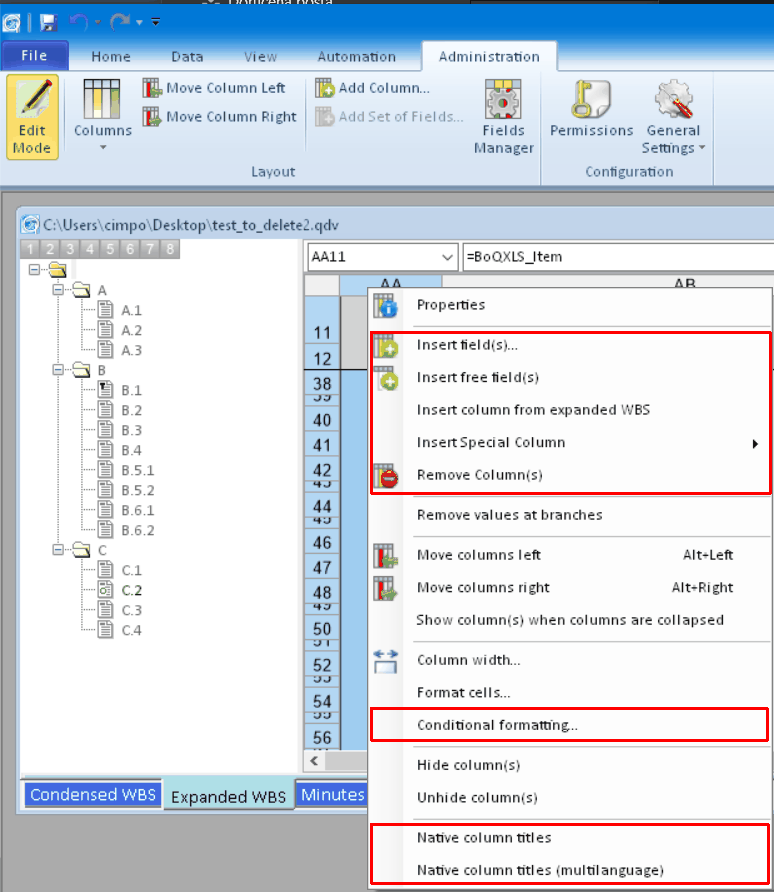
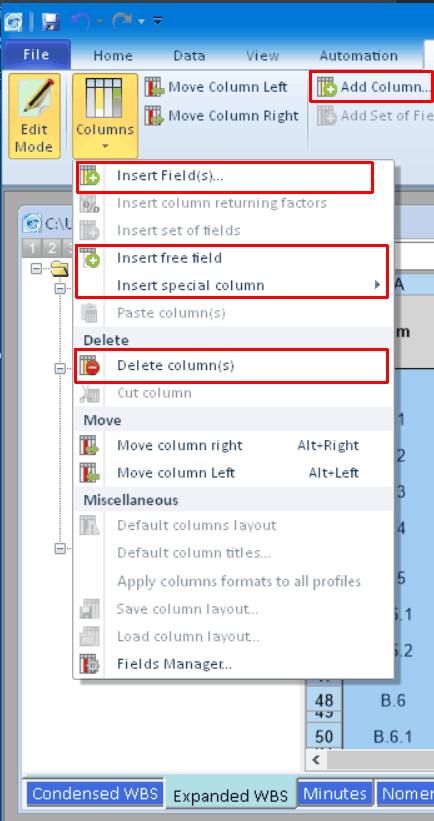
Those functions are now available only in the new WBS fields manager, whether from context menus or via buttons.
2.New buttons functionality. Selecting “Properties” from the context menu or pressing the “Fields Manager” toolbar button while the Expanded WBS tab is active will open the new WBS fields manager.
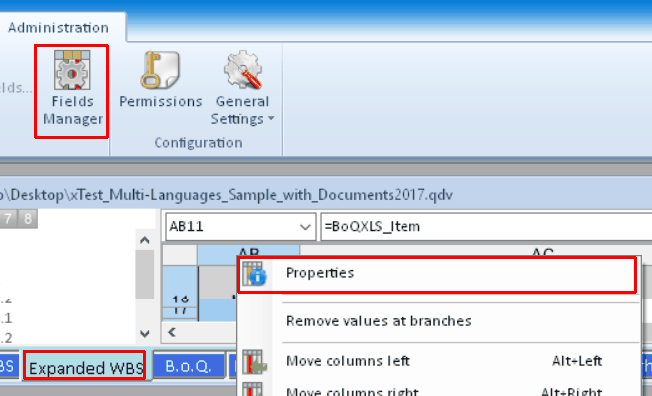
The WBS Fields manager looks as follows.
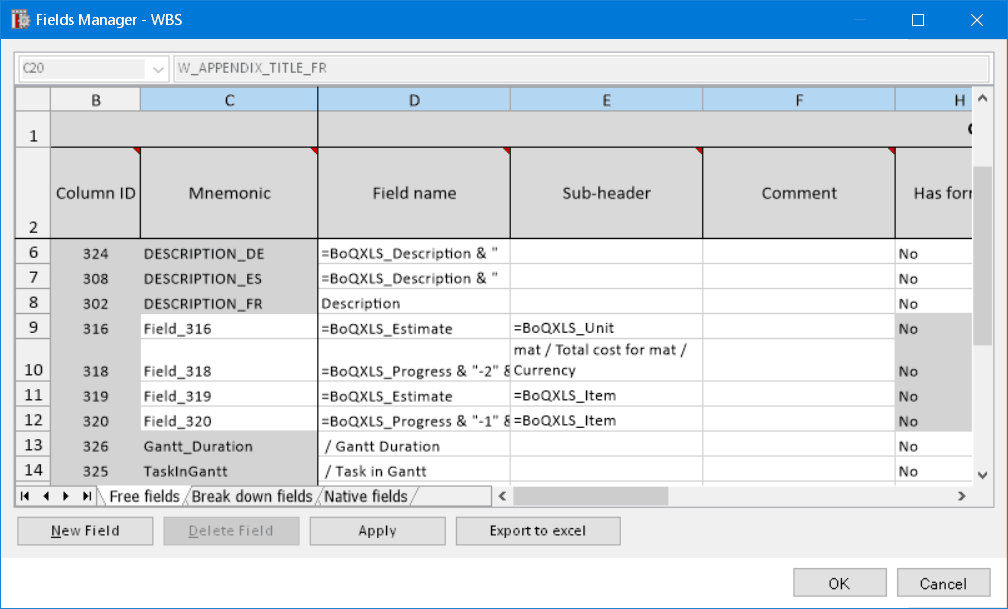
3.Per-user settings. The column formatting (only data cells) can be defined for each user differently.
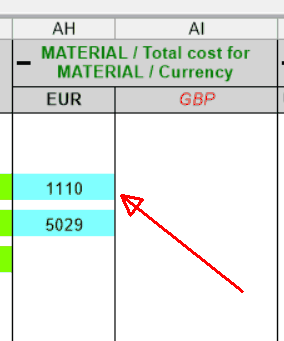
However, the header lines can still be formatted just by Admin for all users.
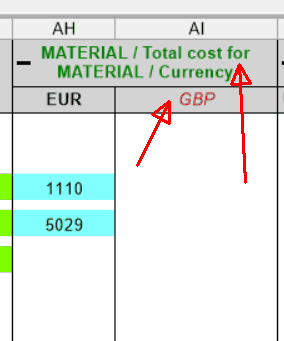
Additionally, the column permissions were improved. Previously there was just one permission for all WBS columns with the same breakdown field. Now, each breakdown sub-column has its own permissions.
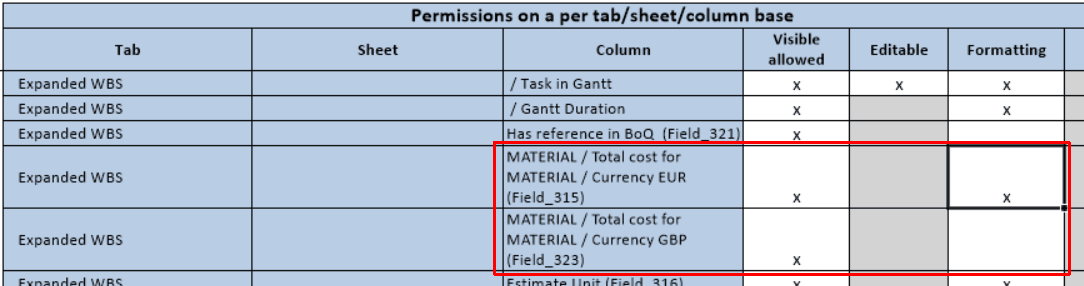
4.New unique field mnemonics. Previously, WBS columns had Column identifier, but this ID was not always unique. For free and special fields it was unique. But for breakdown fields or fields from expanded WBS (referring to other progress statement), those Column ID were generated automatically. If the user defined two identical breakdown structures, there were two identical column IDs.
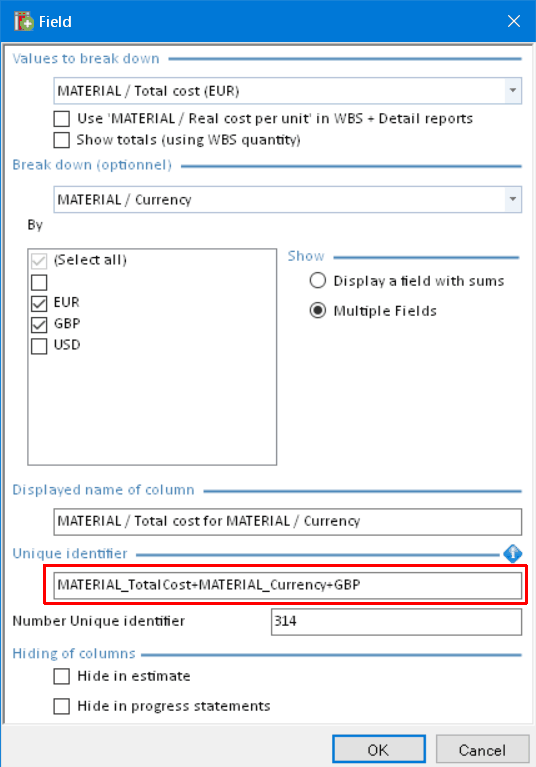
Now all mnemonics can be edited by user and they must be unique.
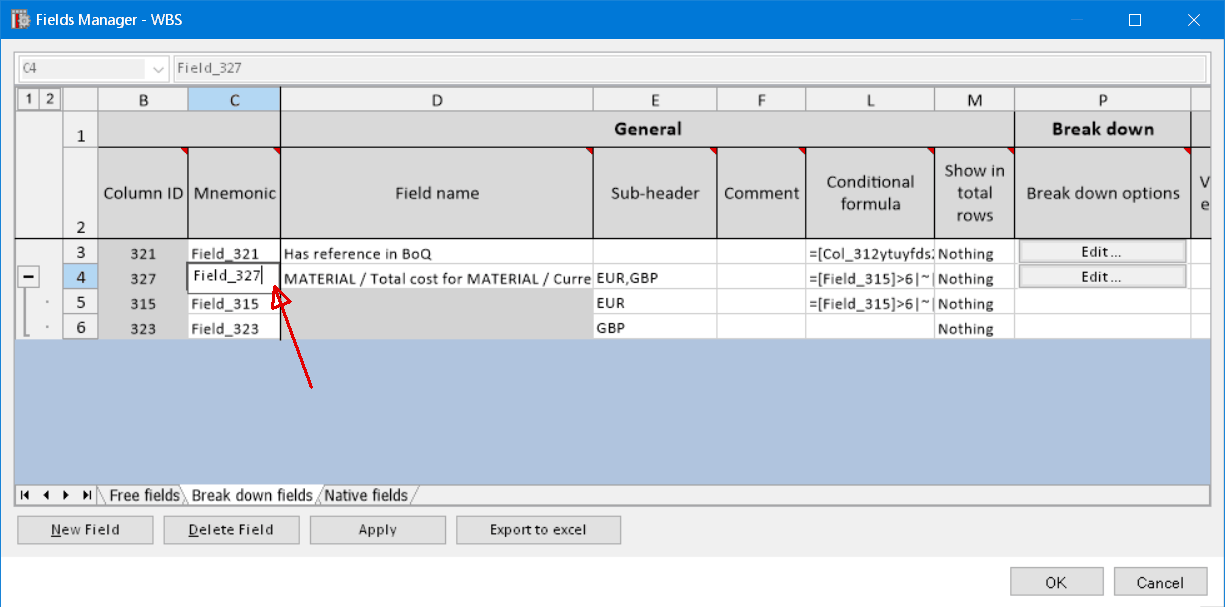
So the mnemonics can be used in formulas and in other references to uniquely identify a WBS field.
5.Changed format of conditional formulas. Because the previous column IDs of breakdown and progress fields were not unique, they couldn’t be use in conditional formulas. The formula editor inserted [#NUMERIC_ID] instead. The NUMERIC_ID was the numeric ID of the column which has always been unique.
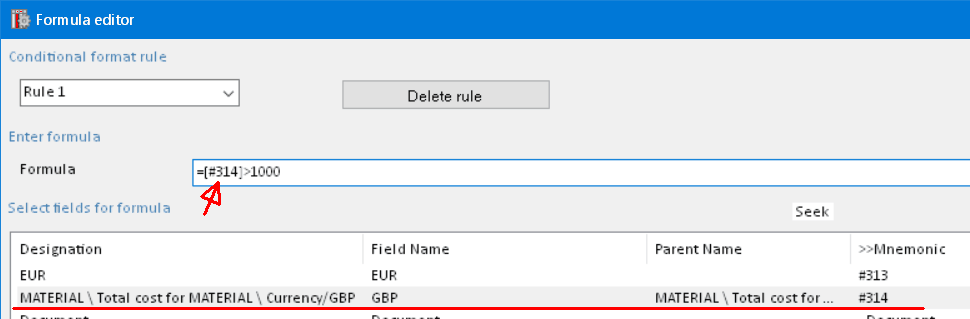
Now each column has a unique mnemonic, so it is used in the formulas, instead of the numerical notation.
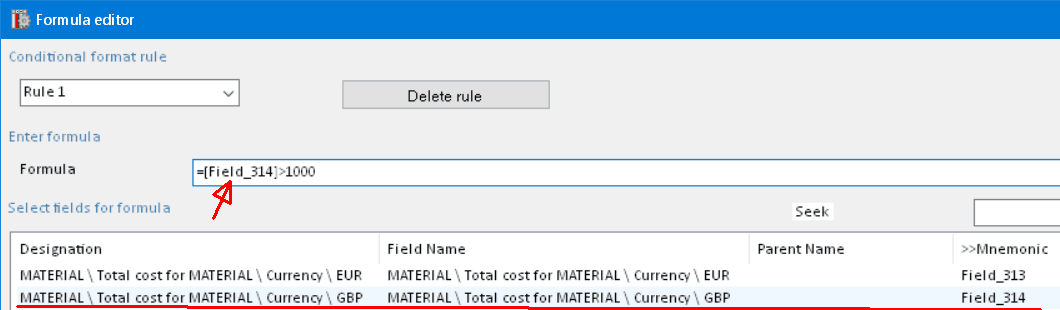
This new way is more readable if the user defines meaningful mnemonics. When an older estimate with formulas in the old format is opened, the formulas will be automatically converted. So there’s no need to do anything. Similarly, when you save the estimate to an older format, the formulas will be converted accordingly.
6.Changed format of free column formulas. Previously, you defined a formula for a free column directly in the expanded WBS worksheet. The format of the formula was standard Excel format in A1 notation. So the columns were referenced with their letter and lines with their numbers. For example, to reference the Quantity column below, “AG” letters were used.

In the new implementation, the column formula can be edited only in the WBS fields manager. And the format is the same as for conditional formulas. This means, that other fields are referenced with their mnemonics inside square brackets.
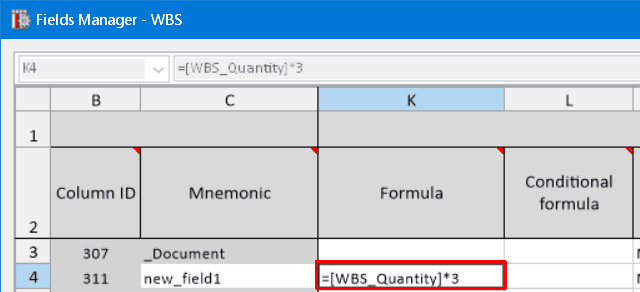
This new way is more readable if the user defines meaningful mnemonics. When an older estimate with formulas in the old format is opened, the formulas will be automatically converted. So there’s no need to do anything. Similarly, when you save the estimate to an older format, the formulas will be converted accordingly.
7.Miscellaneous.
Added field comment. Name and sub-header can be defined in multiple languages. The fields are independent on version/progress statement – when you display or activate an older version, it is synced with the current fields.
Change: Shared lists cannot be changed by the child
A child estimate in non-transparent mode can no longer change the content of shared lists. In the past it was still possible to insert or delete rows and also via load settings from other estimate it was possible to change those shared lists in the child estimate.
This is now no longer possible and the parent estimate is the only master of the content of those shared lists.
A child estimate can still add or remove columns in a shared list, but those will be lost when the overhead is imported from another estimate.
A non-transparent child estimate can no longer create a non-transparent grandchild. This was in most cases already leading to exceptions but is now blocked at the level of the GUI. The selection of non-transparent is no longer possible in this case.
It is now allowed for a transparent estimate to create a non-transparent child.
When a non-transparent child creates a transparent grandchild, we remove the shared fields now in the grandchild, so that this grandchild can create shared fields to further distribute the estimate to non-transparent children.
In order to allow this it is required that the shared fields have formulas in the non-transparent child.
The matching was updated to work better when there WBS Item is mapped to map properly branches and then sub branches and tasks below.
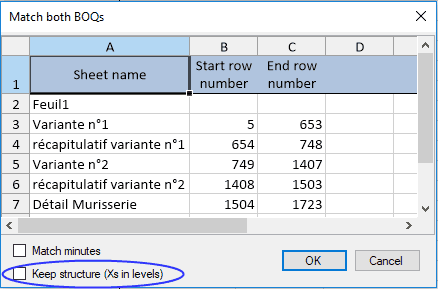
There is new option to keep structure. By default it is erased and for matched rows the level from source estimate is used for levels in Excel file.
In matching worksheet there is now color indication what was matched, matched with warning – e.g. a subbranch has now different parent (a moved subbranch) and not matched rows + button to navigate to next warning or not matched row:
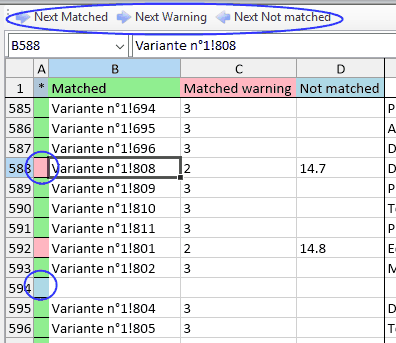
In latest beta 7.18.652 When invoking the code editor to edit events or requests, an error message appeared. This is because we upgraded the code editor and didn’t deliver all requested files in the folder. This is fixed now.