Released on December 22, 2020
After performing Check and repaint, some WBS multi-column breakdown fields (from the minutes) were displayed incorrectly: Some of their sub-columns were duplicated.
This happened if in the same header group there was also another field before affected WBS field.
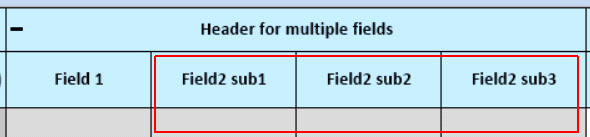
This is now fixed automatically when running 'Check and Repaint'.
For each folder (individual or with sub-folders), the number of items that are included is written in the status column.
Some columns leaded to an error when try to present them in the list of settings columns. This was because they are internal and have no type (numeric, text …). They are now excluded automatically.
After managing the queries, an exception was encountered. This has been fixed.
There is new check for ‘Write selling prices to set headers’ option of set database to check if both needed special columns ForcedSellingPricePerUnit and TakeForcedSellingPrice fields have been added to that set database.
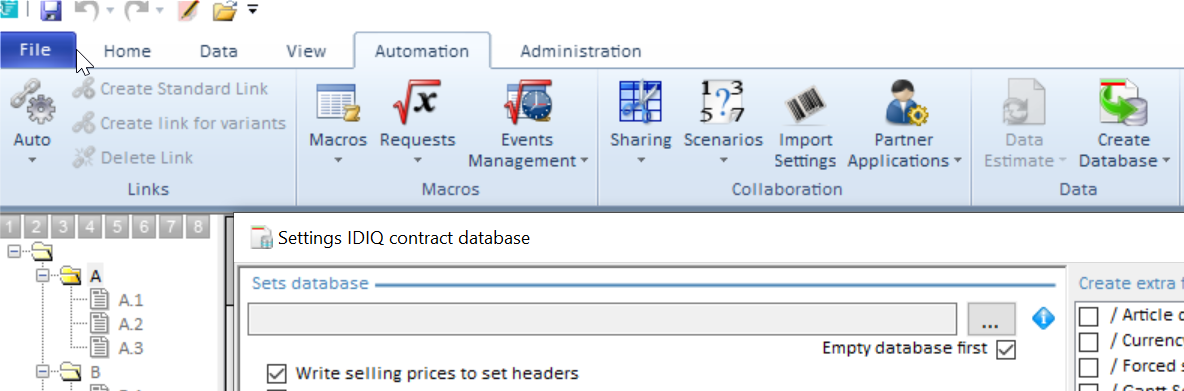
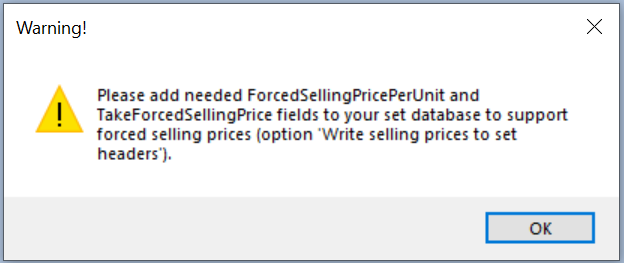
We’re adapting logos, splash screens, icons and themes to have QDV closer to Office 2019 / 365. The job is already started so some graphics are modified. We’ll finish this job for the new QDV 2021 official version scheduled for the early days of 2021.
A major enhancement here: you can split data from either time-frame sheets and planner-data sheet into several cash-data sheets. So far, all cash-data sheets received all data from both time-frame and planner-data sheets. You can create up to 5 specific cash-data sheets.
A typical application of this new feature is the ability to produce two cash-flows OFF-SHORE and ON-SHORE. Each of them being fed by its own columns.
First, when you want to use this new function you have to identify your multiple cash-data sheets with a number (#1 to #5 are allowed). #0 (or none) behaves as before to preserve compatibility.
To change the identifier of such sheet, just rename it and give it a specific ID as show below:
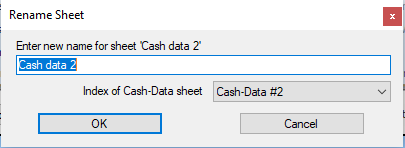
Then, in the planner-data sheet, you must use following syntax to direct data to each cash-data sheet:
•Cash (works as before: directs data to ALL cash-data sheets)
•Cash1, Cash2, Cash3, Cash4, Cash5 (directs data to specified cash-data sheets)
•Cash1+3+5 will direct data to Cash1, Cash3 and Cash5 sheets.
You can use similar syntax for ‘List’ to feed bottom of cash-data sheets:
•List (works as before: directs data to bottom of ALL cash-data sheets)
•List1, List2, List3, List4, List5 (directs data to bottom of specified cash-data sheets)
•List1+3+5 will direct data to bottom of Cash1, Cash3 and Cash5 sheets.
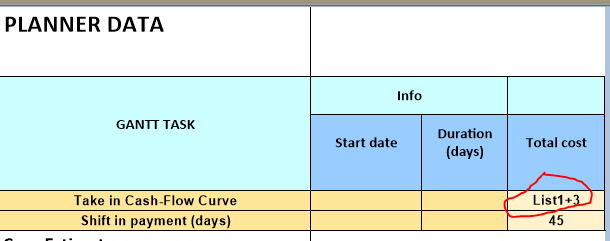
For time-frame sheets, in columns ‘Cash’ and ‘List’, use following syntax:
•x (works as before: directs data to ALL cash-data sheets)
•1, 2, 3, 4, 5 (directs data to specified cash-data sheets)
•1+3+5 will direct data to Cash1, Cash3 and Cash5 sheets.
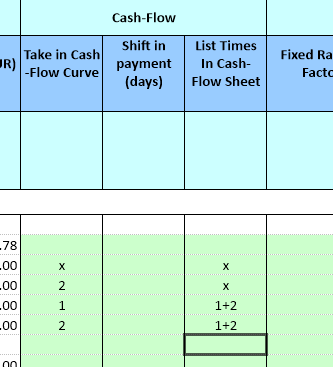
Compatibility with older versions is preserved because ‘Cash’ and ‘List’ are supported in planner-data sheet and ‘x’ is supported in time-frame sheets. However, if you use new syntax such as List2 or Cash3, when reading the file under older versions corresponding rows / columns won’t be taken into account.
When feeding a cash-data sheet with the planner-data sheet, most of times, some columns were added at the end of the sheet even with no additional column was requested:
![]()
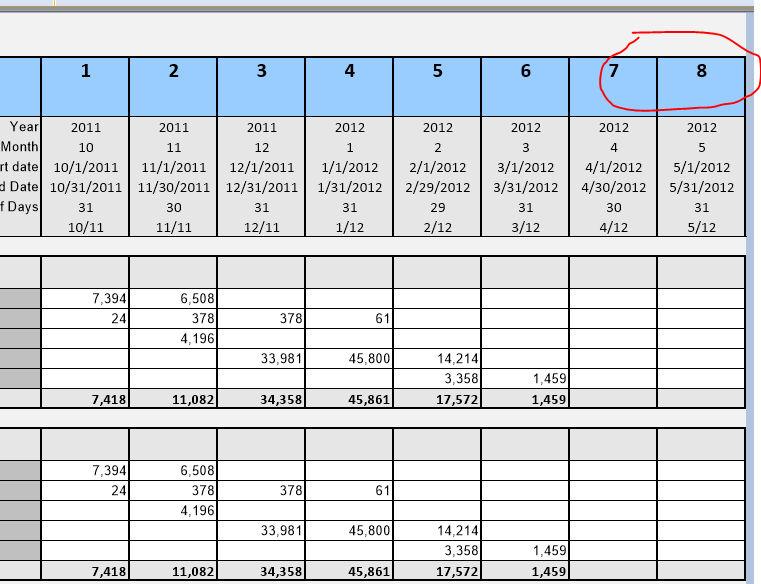
You can avoid this issue by checking the ‘Strict’ check box. To preserve compatibility with existing estimates we have to keep these additional columns because some users may have fed these columns with their own formulas and values in the green lines. That’s the reason why we use a check box instead of always removing the columns.
![]()
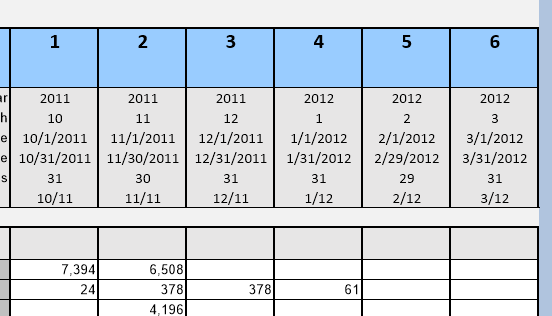
These additional columns appeared only when feeding data came from the planner-data sheet. So, when data came from time-frame sheets only, checking the new box has no effect.