Released on March 10, 2021
A new type of fields has been added to the WBS layout: Distribution fields.
A sample is available here: http://www.iaes-software.com/downloads/TEST_DISTRIBUTION.zip
They let you distribute amounts hosted in tasks or branches into other tasks or branches. This particularly convenient when your initial WBS reflects the customer BOQ (the structure you intend to produce for your customer).
Let’s say we have the following structure:
A |
|
A.1 |
task A.1 |
A.2 |
task A.2 |
B |
|
B.1 |
task B.1 |
B.2 |
task B.2 |
Which is your initial WBS and also your BOQ. But the final customer didn’t provide a specific task which could be convenient to you (studies, site expenses, etc.). You could just add this task as follows:
A |
|
A.1 |
task A.1 |
A.2 |
task A.2 |
B |
|
B.1 |
task B.1 |
B.2 |
task B.2 |
C |
Studies |
And tell QDV that the entire task C must be spread into all other tasks or any specific task or branch (A or B). So, in the distribution columns the amount for C is null and added to the other tasks. The final amount in the distribution columns remains the one of your complete WBS.
To summarize, the goal of the new function is to spread amounts being in added tasks or branches into initial tasks or branches to easily conform to a customer BOQ which initially matches with the WBS.
To implement such columns, go to the WBS fields manager:
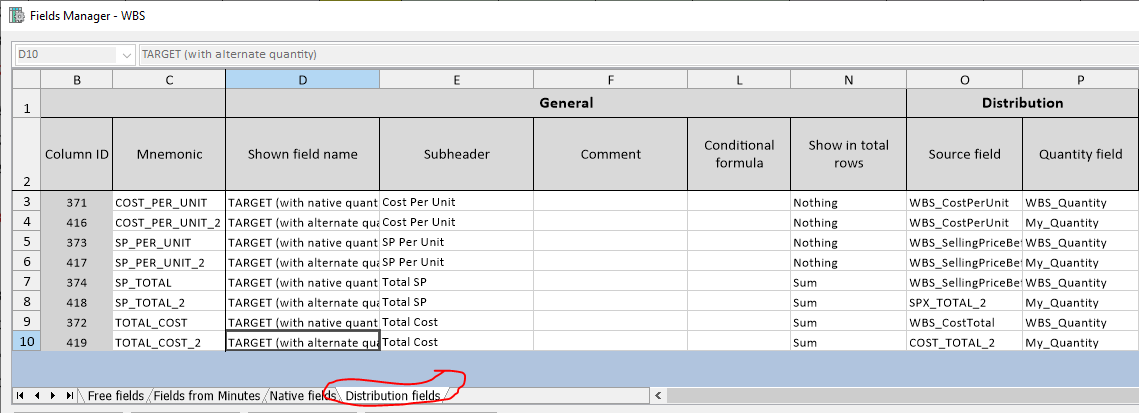
Add some distribution columns and, for each tell the followings:
What is the source column (E.g: you could spread the native WBS_CostTotal into a distribution column named TOTAL_COST which will feed the BOQ)
What is the quantity field used to calculated the distributed figures? By default, this is the native quantity field (WBS_Quantity) but you could use any free column used for alternate quantity (a scenario column a ‘customer quantity’ column, etc.)
What you want to display in the total rows (either a sum or nothing). When you display a sum, QDV treats the column as a ‘Total’ column. When you display nothing, it is treated as a ‘Per unit’ column.
You also need a specific column to tell how repartition must work for each ‘added’ task or branch. There is a reserved column for that in the ‘Free fields’ tab of the WBS fields manager:
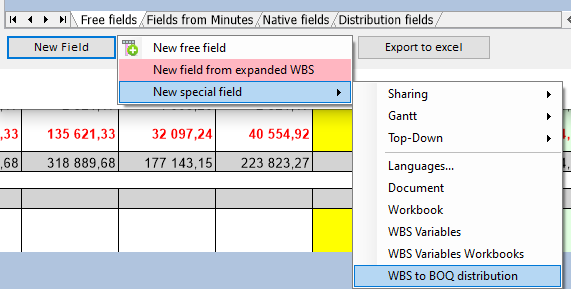
Then, you can implement this column and the distribution columns in the WBS layout:
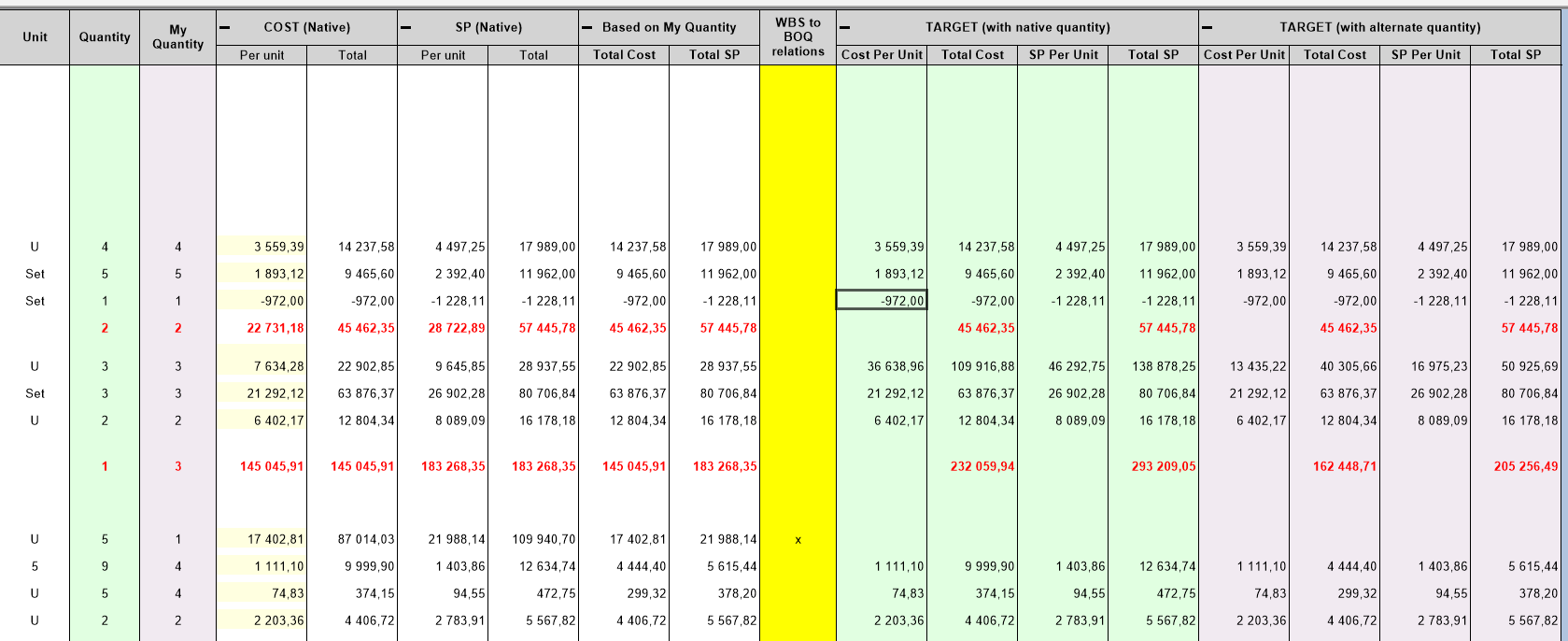
To spread a task or branch into other tasks or branches, just double click it in the ‘WBS to BOQ distribution’ column:
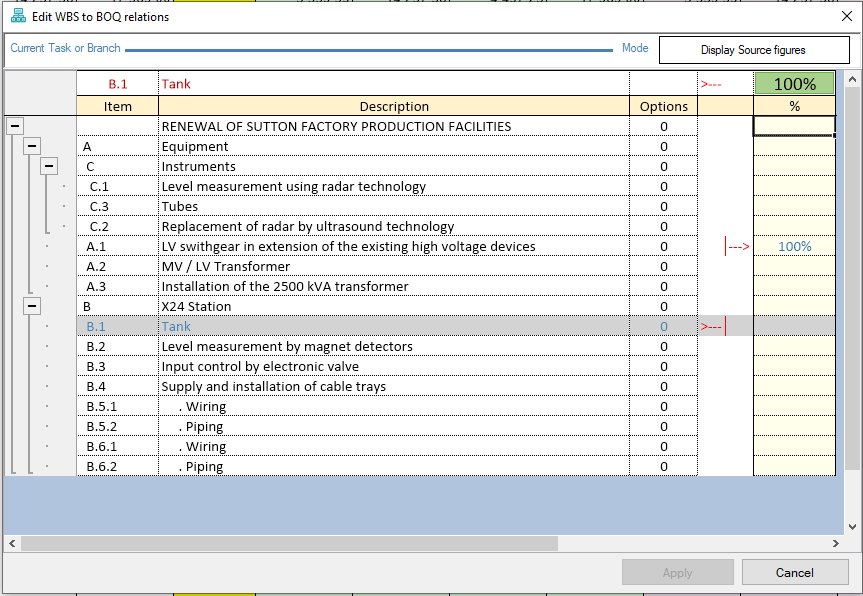
When you open above windows from task B.1, by typing 100% in A.1 you tell QDV that 100% of the amount of B.1 must be distributed into task A.1 for all distribution columns.
You could also spread a branch into task, a task into a branch or a branch into a branch. You can of course distribute one figure into several tasks or branches but you can never distribute more than 100% so that the amounts in distribution columns remain the same as those in source columns.
You can also know how a target row is fed in the distribution column: double click the ‘WBS to BOQ distribution’ on the target row and click the ‘Display Source figures’ button:
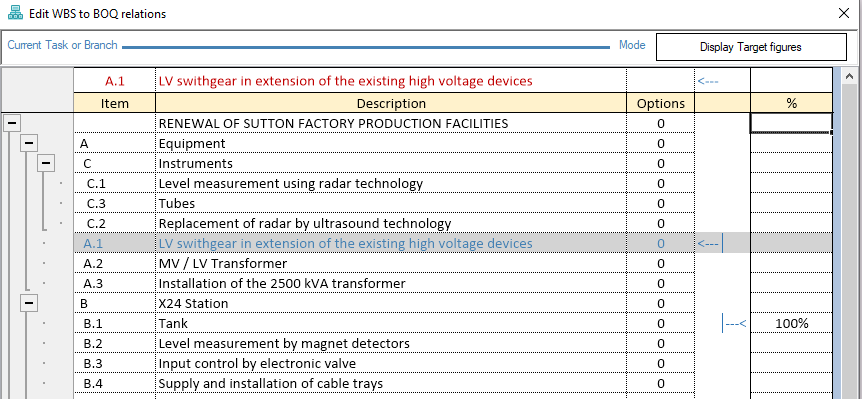
You can see here than 100% of the task B.1 feeds the target task A.1.
In the ‘WBS to BOQ distribution’, you will see an ‘X’ for each pushing task or branch (the tasks or branches being distributed into other tasks)
You can copy and paste branches inside estimate or between estimate and keep the distribution rules as soon as these rules are related to tasks or branches being hosted in the copied branch. As soon as the rules push data to external tasks or branches, these rules are deleted during the paste operation.