Released on March 22, 2021
If no selection is made before trying to generate the first phase, a message warns the user.
As you may already know, when QDV is deployed via ClickOnce on local computers, you can enforce settings on targeted computers when you publish using the Publishing_Tool.exe.
The same mechanism is now available when QDV is deployed on Citrix / TSE servers.
A new program named App_Server_Publisher.exe can be found in QDV installation folder. The principle works as follows:
1.As server administrator, you first grant writes permissions to one or several application administrators. These users will be able to publish their settings which will be enforced to all other clients.
2.An application administrator configures QDV (paths to databases, fast access buttons, etc.) and runs App_Server_Publisher.exe from his/her session.
3.He/Her check boxes in the tool for all settings he wants to enforce.
4.He/Her publishes the settings
5.After that, any user opening a new instance of QDV running on the server will see the settings enforced. They can be modified temporarily, during the session but as soon as the instance restarts, enforced settings are back.
To run the application, just double click the App_Server_Publisher.exe file from the QDV installation folder:
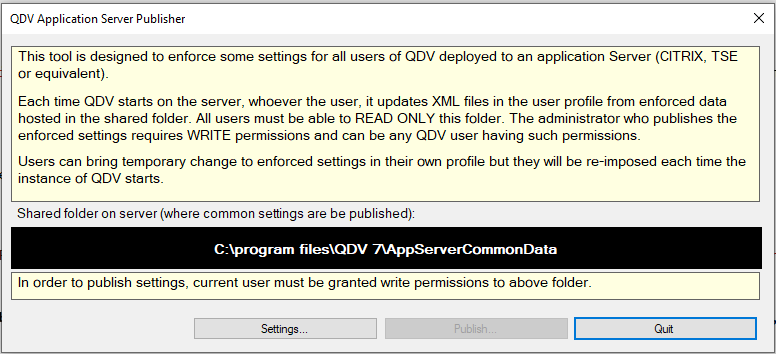
The tool will bring an error message if the \AppServerCommonData folder is missing under the QDV installation folder. If you get the message, please create the folder \AppServerCommonData and ensure application administrators can write to this folder. They need no specific permissions from the installation folder, they just need read/write permissions to the sub folder \AppServerCommonData.
Press the Settings button to list all settings being in XML files:
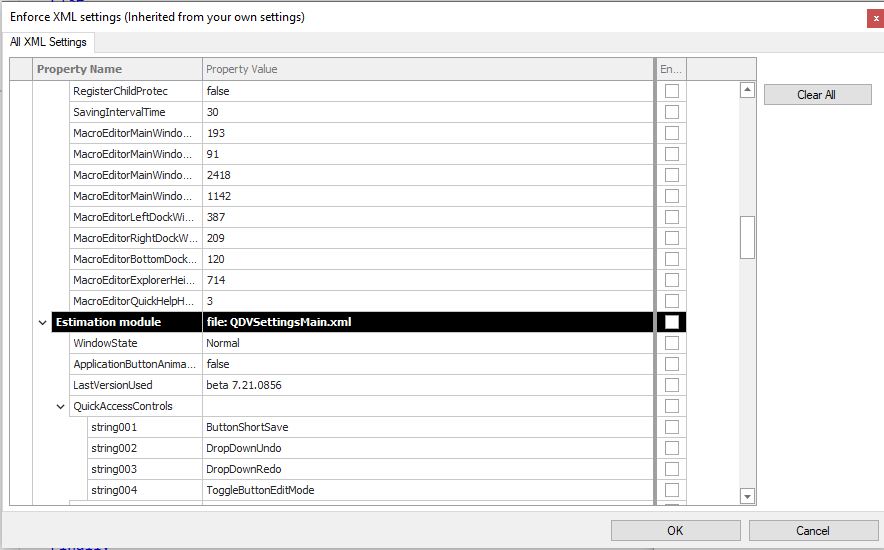
The settings displayed are always current user’s settings. Tick boxes for each setting you want to enforce. E.g.: to enforce paths 1 and 3 to databases check this:
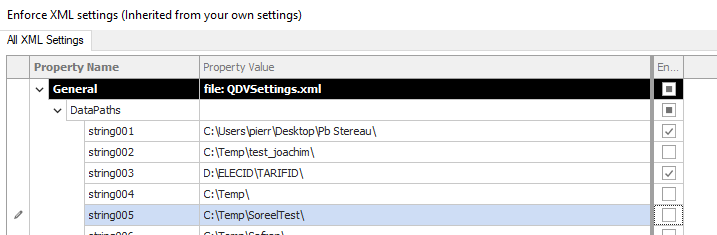
Click the OK button and publish your settings using the Publish button.
All settings being in the following files can be enforced with the tool:
%APPDATA%\Roaming\QDV\QDVSettings.xml (general settings – database paths, colors, etc.)
%APPDATA%\Roaming\QDV\QDVSettingsMain.xml (settings of the main module)
%APPDATA%\Roaming\QDV\QDVSettingsConverter.xml (settings of the converter module)
%APPDATA%\Roaming\QDV\QDVSettingsManagement.xml (settings of the management module)
when the management was set to SQL Server, the bridge failed for some configurations with an Invalid Index error message.