Released on March 16, 2022
Nomenclature filters that contain "with quantities", for example “All rows with quantities”, should exclude the rows from Minutes that have quantity set to zero. But this zero quantity was ignored if the row referenced an article in the database of the estimate via “ReferenceToInternalArticle” field. In such a case, the row was included in the nomenclatures.
If the Tools have never been used, running the Gantt application at first time was giving an issue due to the global parameters. Fixed.
You can now use in Hungarian by going to the “Options / Languages” window.
Notice that the UI only has been translated (all string in the software). The documentation won’t be available in Hungarian (it’s available in English, French and Spanish).
To automatically create shortcuts to your own application or document deployed with QDV, you can use the file CustomShortcuts.inf which contains lines describing shortcuts to menu and desktop. E.g:
MENU|My test app|Publishing_Tool.exe|
DESKTOP|My test app|Publishing_Tool.exe|
Each line in this file required at least 3 pipes so we had to place a pipe at the end of the lines. This last pipe is no longer needed to conform what is described in the documentation. Of course, it still works when you have this pipe at the end of the lines.
In the “planner” tab of QDV, when using a WBS-type Gantt diagram. I was impossible to delete a collapsed group. That led to an error message.
You can move tasks in a WBS-type Gantt diagrams by typing the expected location of the task in the first column:
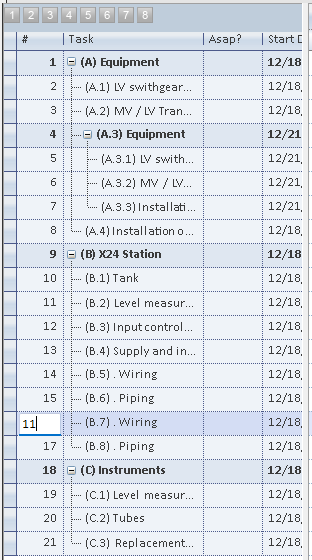
When you do that, the program will attempt to place the task at the expected location but it might be impossible due to constraints or groups. In above example, when I type 11, I get this as expected:
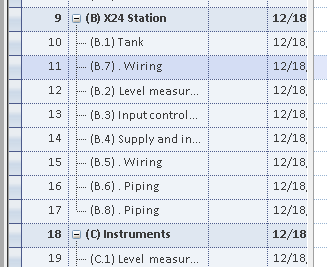
But if, I type 6, the task cannot be moved above row 10 because it belongs to the group “X24 Station” which starts in row 9. So, it would take the closest valid row:
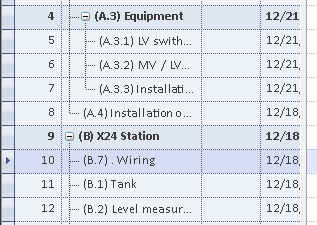
Function Data – Import from Excel has been extended with new option / prompt – to open the converted estimate side by side (default, current functionality) or replace the current estimate with new one after conversion.
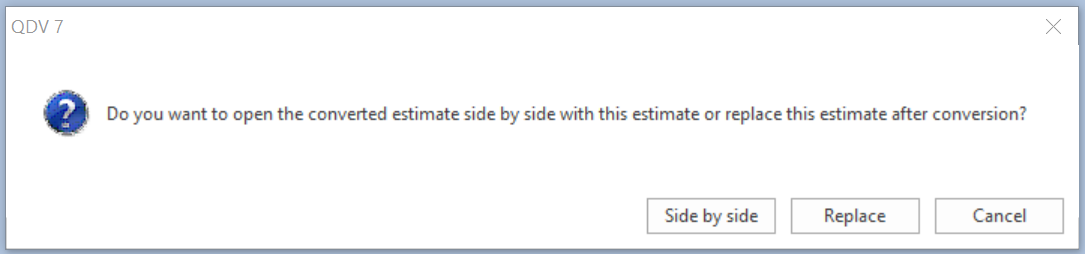
In case of ‘Replace’ after conversion – the current estimate is closed, replaced by new converted estimate and opened again.