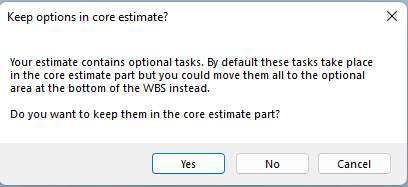Released on May 31, 2022
You can now publish QDV using the publishing tool in silent mode. You have to publish at least once in regular mode to create the setting files. These files are located here %APPDATA%\Roaming\QDV7PublishingTool:
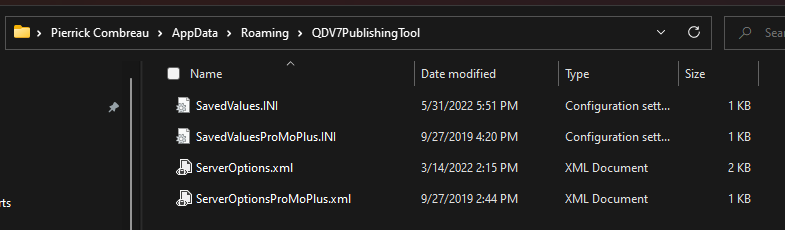
In this folder you will find up to four files according to what you have published manually:
oSavedValues.ini is the basic file for the publication of QDV
oSavedValuesProMoPlus.ini is the basic file for the publication of ProMo+
oServerOptions.xml contains the setting for ClickOnce for the publication of QDV
oServerOptionsProMoPlus.xml contains the setting for ClickOnce for the publication of QDV
So, if you publish only QDV, you’ll have only SavedValues.ini and possibly ServerOptions.xml if you publish QDV for ClickOnce.
You can place these files in any folder if you want to publish silently.
The syntax for silent mode is as follows:
/S <BETA or OFFICIAL> <Folder containing above files> <Full Path to log file>
A typical command line could be:
"C:\Program Files\QDV 7\Publishing_Tool.EXE" /S BETA "C:\mySettingsFolder" "C:\Temp\MyLogFile.txt"
When you run it in this mode, the UI is displayed and you don’t have anything to do, just wait for 5 seconds and it will start the publication.
If an error occurs, the publication will not be achieved so end users will keep the previous release. You can check the log file to see what caused the error.
When the publication reaches it’s end correctly, the last lines in the log file contain:
-----PROCESS OK: PUBLICATION TERMINATED!------
Total length in compressed files: XXXXXXXXX bytes
The strike-through lines used for the options in core were not properly removed when deleting tasks or branches.
When you convert an estimate coming from SPIGAO partner, if the estimate contains optional tasks, you will now be prompted so you can tell where you want to optional tasks to take place.