Released on August 2, 2022
We were looking for a solution to export and import minutes without losing information.
The problem was with the TaskInGantt field which contains a reference to one or several tasks in the Gantt diagram. The field appears like this in a minute:
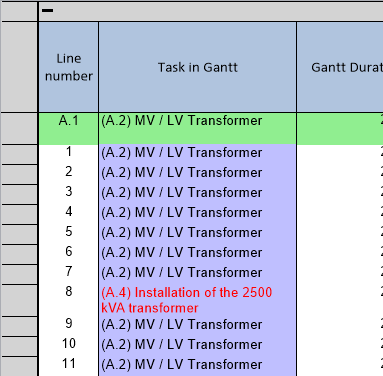
The problem is that several tasks could have same name and it was not possible to differentiate them under Excel.
Now we export the full path to the task when you export “with formulas”. So, you end up with something like this under Excel:
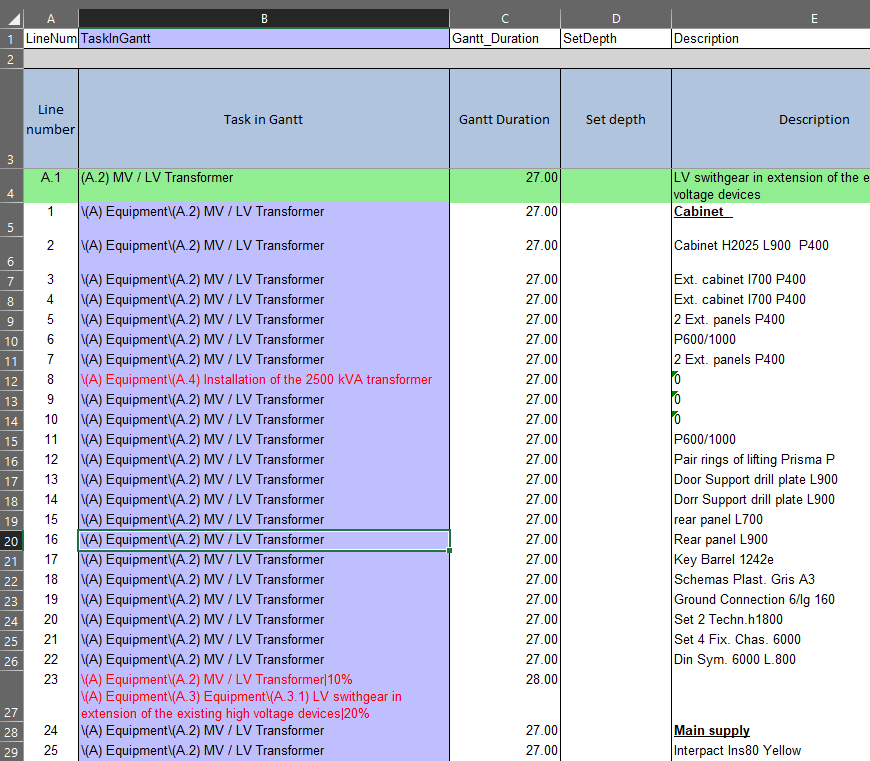
We can see the full path for each and every line assigned meaning that you could have a task named “Studies” in branch A and another one with the same name “Studies” in branch B of the Gantt diagram.
With this, Excel can make the difference and properly assign the tasks when you reimport.
Of course, If you have two tasks named “Studies” in the same branch, QDV won’t make the difference and will assign the line to the first one but hopefully, such doubloons are certainly mistakes in the design of the Gantt diagram.
When you have multiple tasks assigned to one line, QDV also exports complete information as shown above in line 23. The syntax includes the percent value assigned for all Gantt tasks being referenced by the line. Of course, this can be also imported.
QDV remains compatible with old syntax (where you only have the name of the task, without its full path) but of course, in this case, if two tasks have same names, QDV will attach the line to the first one because it cannot know more.
Now that QDV is able to discriminate between tasks having same names, and to make ease reading experience, we remove leading and trailing spaces in the comparison meaning that “Studies “ is interpreted as “Studies” (the space at the end is ignored).
Notice that such export with full path is carried out only when you select “Export without formulas”.
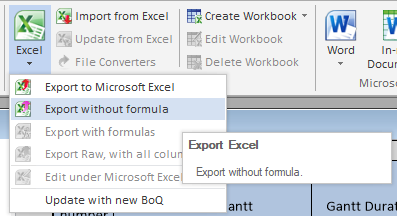
A regular raw export will simply render what you see in the minute view as usual and won’t benefit from the ability to discriminate tasks having same names.