Released on October 27, 2024
Several special cases were handled incorrectly when a child estimate with a DB of estimate was imported. The same applied when a database of the estimate was merged from the context menu.
1.The first case occurred if a set in the database to be imported/merged contained another set which had no InternalArticleName and no ReferenceToInternalArticle specified. It is allowed to have both these fields empty. In such a case, the sub-items of such nested set were missing in the result.
2.The database to be imported/merged contained a parent set and a nested set. There was a set variable defined for the parent set in the VARIABLES_FOR_SETS. But if this parent set was not imported, and only the nested set was merged, then the set variable of the parent was lost. This could cause errors in FORMULA_FOR_QUANTITY in merged sub-items, if that variable was used in them. Now the parent variable is appended to the imported nested set, and it is not lost.
A "Column 'WBS_Quantity' does not belong to table" error could occur when the report type was changed to Pivot and the estimate had active database of the estimate.
Improvement: Instant validation of FORMULA_FOR_QUANTITY
The value of edited FORMULA_FOR_QUANTITY is now validated immediately in the F2 formula editor or when the cell is edited directly and ENTER is pressed. A warning is displayed if the formula has syntax or other errors.
This issue was introduced just in the previous QDV 7.24.1157 beta.
The following methods in the user API allow to run a macro:
oIEstimate.RunQdvMacro
oISetDatabase.RunQdvMacro
oIManagementDatabase.RunQdvMacro.
They have a ref parameter executionError which returns info about an error encountered during macro execution. This info was empty if a macro thrown an exception. Now it contains the correct exception message.
When using the extra data for minutes, there was still an issue and a mismatch between the unitary columns and the computed or summarized columns when rows where grouped.
From now on, only the columns that are NOT shown in a group footer are available for Extra data for minutes.
For 64bits Excel configuration, the settings were incorrectly adjusted. Fixed.
A new function has been added to calculate average figures in the WBS. The purpose is to ensure that some prices are aligned in the selling prices of the WBS. You will use it when you must have similar prices in some tasks.
The principle is as follows:
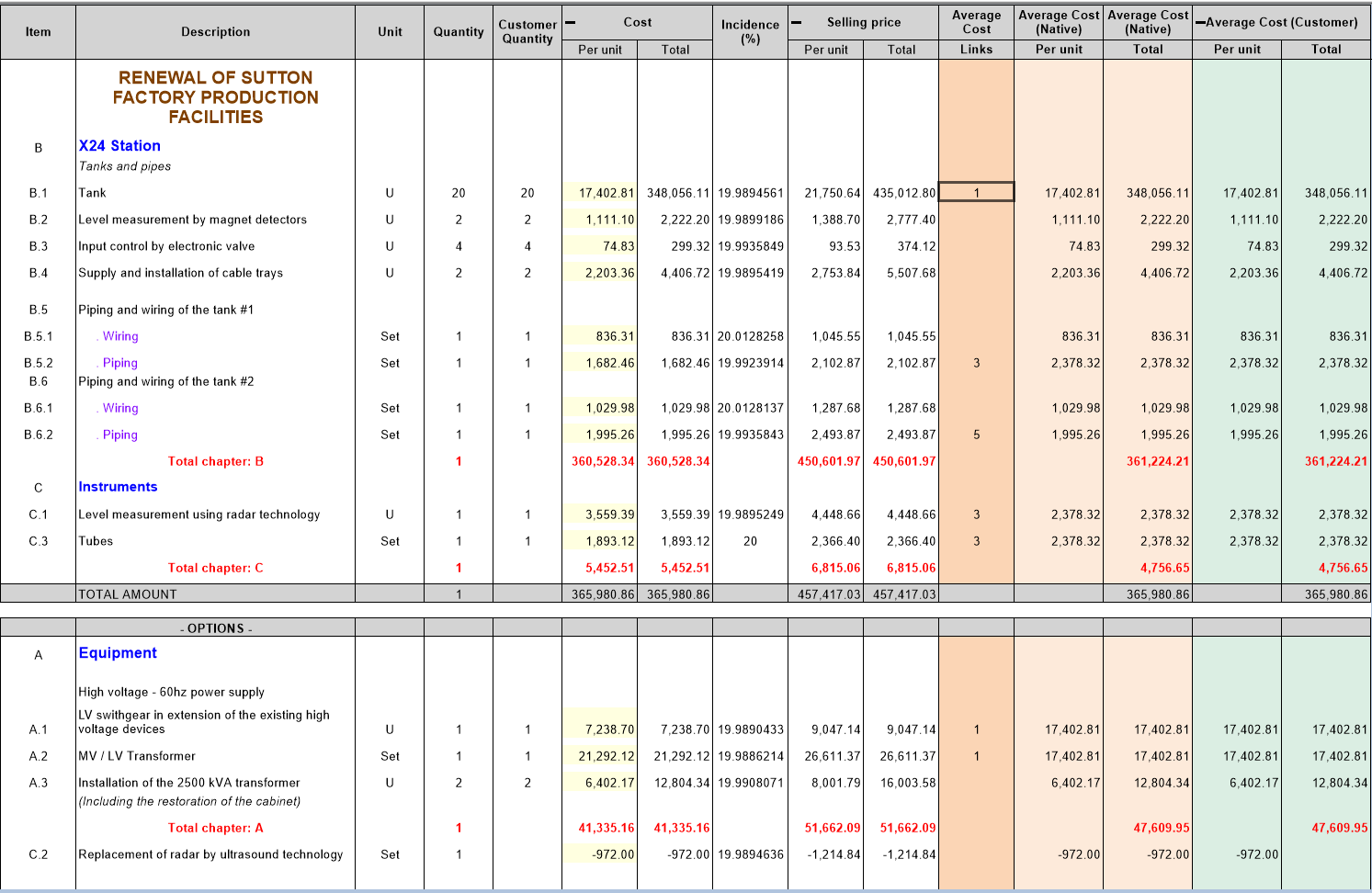
In above WBS we want similar prices in some tasks. For this purpose, we have a special column named “Links” whose internal name (in special fields is; _WbsLinksForAverageColumns). It is shown in dark orange above. In this example, tasks B.1, A.1 and A.2 are linked because they have the same link identifier (1 here). So they will have the same prices in light green and light orange columns regardless the price in their source column (Cost_per_unit here).
The engine calculates average prices, taking into account the quantity of each task so that the total amount in the target columns reflects exactly the total amount of the source column multiplied by the quantities. Notice that you can bind this on the native quantity column of course but also on any quantity field as shown here (the green columns are bound on the Customer_Quantity column)
The average figures are always calculated using the tasks being in the core estimate meaning that figures in optional tasks are ignored in the evaluation. But if the link identifier only appears in the optional part of the estimate, the average figures are calculated using the optional part.
To set up this mechanism, implement the reserved field _WbsLinksForAverageColumns in your estimate using the WBS fields manager as shown below:
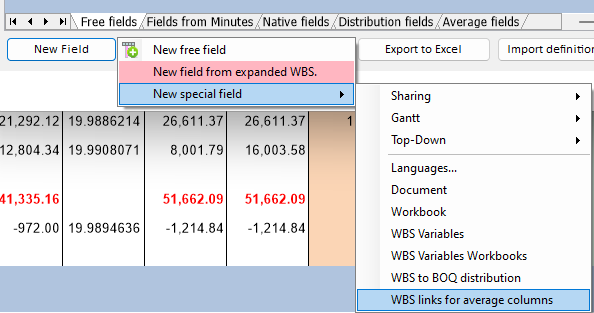
Then, go to the new tab named Average Fields:
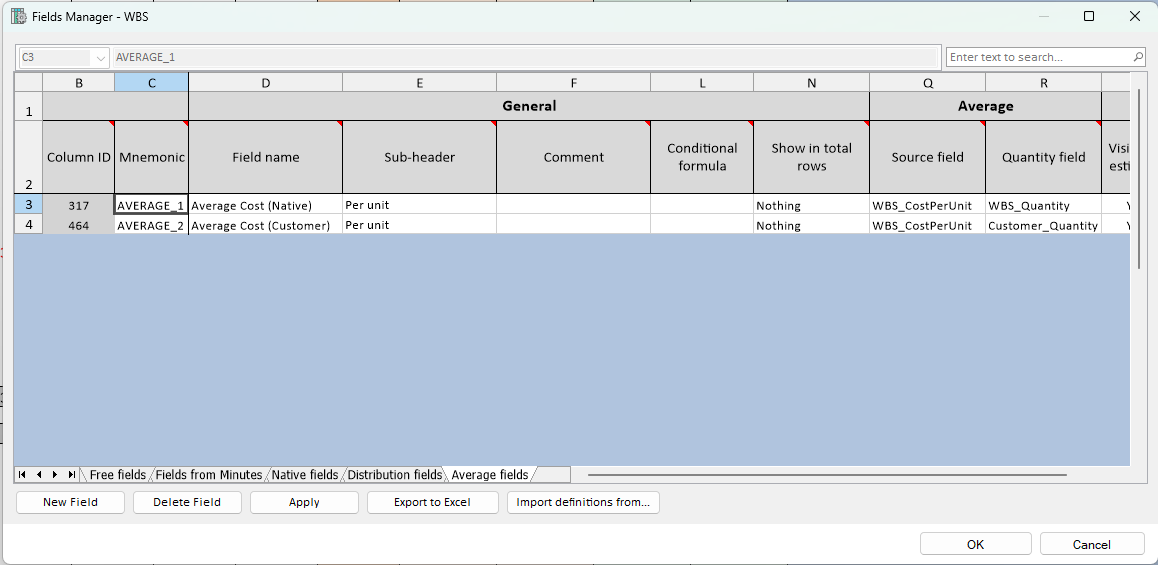
And create your target fields. For each one, provide the source field and the quantity field.
An example has been added to the "File / Samples" function and is named "Sample_with_Average_Columns.qdv"