Released on February 4, 2019
Because we have recently added support for formula for quantity, evaluated quantity, throughput, variables for sets, etc. a layout involving several of those columns can be difficult to understand and lead to mistake.
For this reason, as soon as you have Formula_For_Quantity or Througput_Pace fields in the layout, we automatically display tool tips for two seconds when you reach a cells which belongs to a quantity column or to a column able to influence the quantity.
These tool tip texts are automatically adapted to the context.
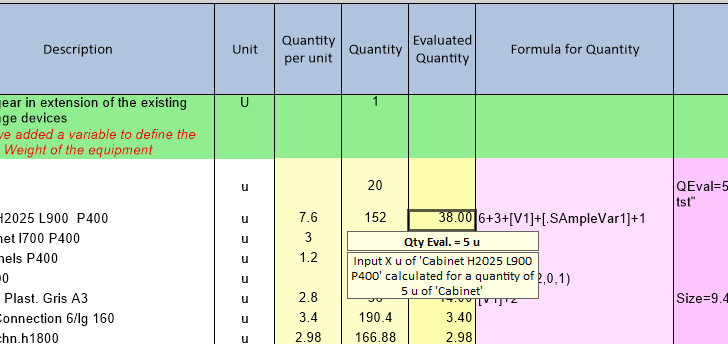
The samples Sample_With_Formulas_For_Quantity.qdv and Sample_With_Inheritance_Of_Througput.qdv have been updated to illustrate these new features.
You don't have to activate anything to see these tool tip texts, just place Formula_For_Quantity or Througput_Pace into your layout and you'll see them.
When you use throughput columns in your layout, you may want to input corresponding units. E.g.: cuM/D for Cubic Meter per Day. You have a new native column named UNITSOFTHROUGPUT for this. It is used to properly display tool tips as above described. It also tells you when your units mismatch.
E.g.: when you have throughput expressed as cuM/D and unit of the row expressed as L. Of course the unit of the row in this example must be expressed as D because this is what is returned.