Released on May 3, 2019
It can be of help to allocate figures to WBS tasks. For example, you could have transport costs, insurances, etc. that you want to allocate to some WBS tasks only without having to input them manually in each task. QDV already lets you assign overhead factors to resources (E.g.: to kinds of material, kinds of workforce) but if you want to assign them to WBS task, you have to use a list in the overhead workbook which reflects the WBS. This is quite complex and not dynamic. And it makes difficult to assign corresponding factors to QDV resources and, at same time to WBS tasks.
Now you can address this issue differently and have dynamic calculations of selling prices exactly as you would force prices at WBS level. And you can still use factors applied to resources as usual.
For this function, you have two new pre-defined columns in the minute fields manager:

The first one PERCENT_TO_ALLOCATE_TO_WBS let you input % values at WBS level. The second one EXTRA_COSTS_TO_ALLOCATE_TO_WBS must receive the costs that you want to allocate. These costs must be already taken into account in your selling price. This column has a SUM in the minute because, seen from the minute it is a TOTAL column. Of course, seen from the WBS this is a UNIT column. So just place the formula you want in the definition of EXTRA_COSTS_TO_ALLOCATE_TO_WBS in order to have the costs you want to allocate.
You must implement these two columns in the WBS, if you don’t you will receive an error message at computing time.
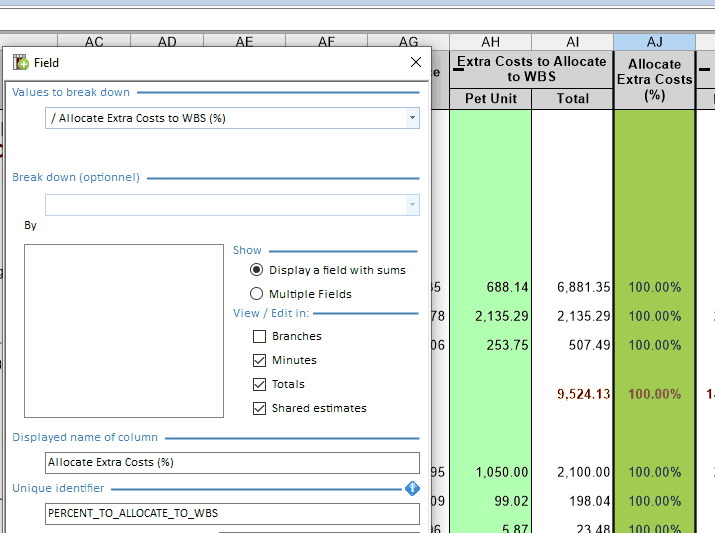
Keep in mind that the column EXTRA_COSTS_TO_ALLOCATE_TO_WBS is seen as a UNIT by the WBS, if you need to display the total of these costs, you’ll have to implement a free column and multiply the UNIT figures by the WBS quantity.
Now you can type percent figures in the PERCENT_TO_ALLOCATE_TO_WBS column and this will immediately recompute selling prices, exactly as if you forced these prices:
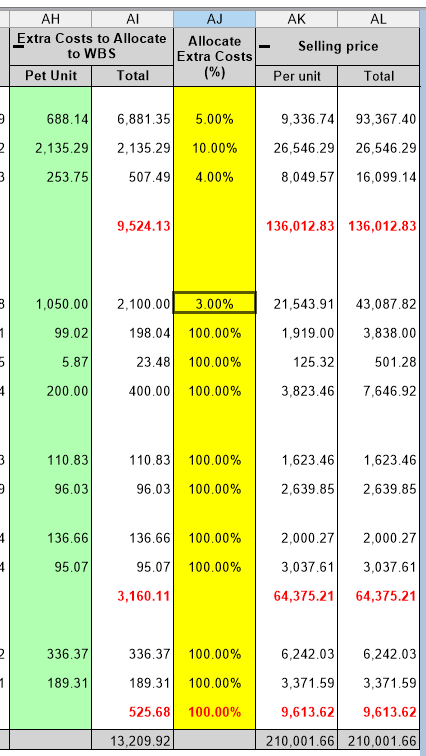
Of course, whatever you type in the % column, the resulting price at the bottom of the WBS is left unchanged meaning that the extra costs you remove on a task are automatically allocated to other tasks. So, they are always taken into account in your selling price.
This new function remains compatible with manually forced selling prices because QDV understands that when prices are forced, they already contain your extra costs. Of course, percent values are ignored on forced tasks.
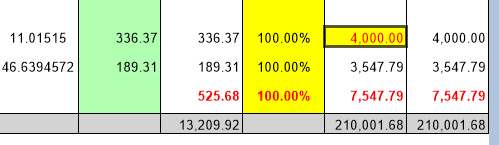
When QDV cannot compensate because it has no significant amount (E.g.: when you have 0% in all tasks), it delivers an error message.
These new features are available in both ENTERPRISE and ULTIMATE editions.