Released on April 29, 2020
The values in some nomenclature columns for the rows that reference the database of the estimate were wrong if there was a Quantity replacement field defined. There were two types of affected fields:
1. Quantity replacement field. It displayed the value from BASE instead of the value from the hosting row in Minutes.
2. A free field with a formula that contained a quantity-related field or a WBS-related field (e.g. [WBS_Quantity]*2). There were wrong or no values in Nomenclatures.
The same problem applied to nomenclature reports and pivot tables (e.g. estimate summaries).
When using peak curves where the first peak started at the beginning, there were a quite strange behavior in previous versions: we started at the very first day of the closest month.
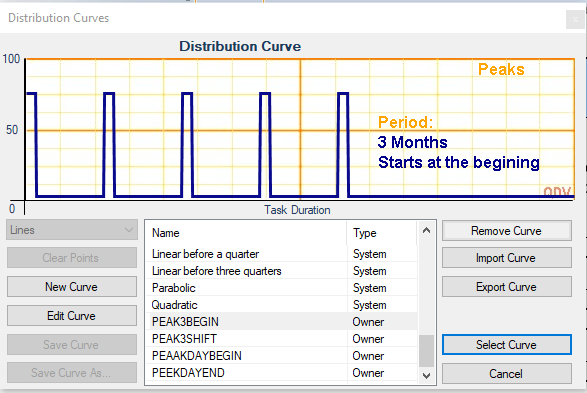
E.g.: your project started on 17th of April and you wanted to apply peaks as above defined. The first peak occurred on 1st of May because the closest first day of a month is in next month.
But when your project stated on 15th of April, the closest first day was the 1st of April. That was not easy to understand and not really logical because when you want to start at the beginning, we assume you want a peak in your first period of time.
Now, whatever the starting day of your project in a month, the first peak is always in the first period of time.
When you insert columns in the minutes, you now get an extended dialog showing also the already inserted columns. This is very useful when using complex / large columns layouts.
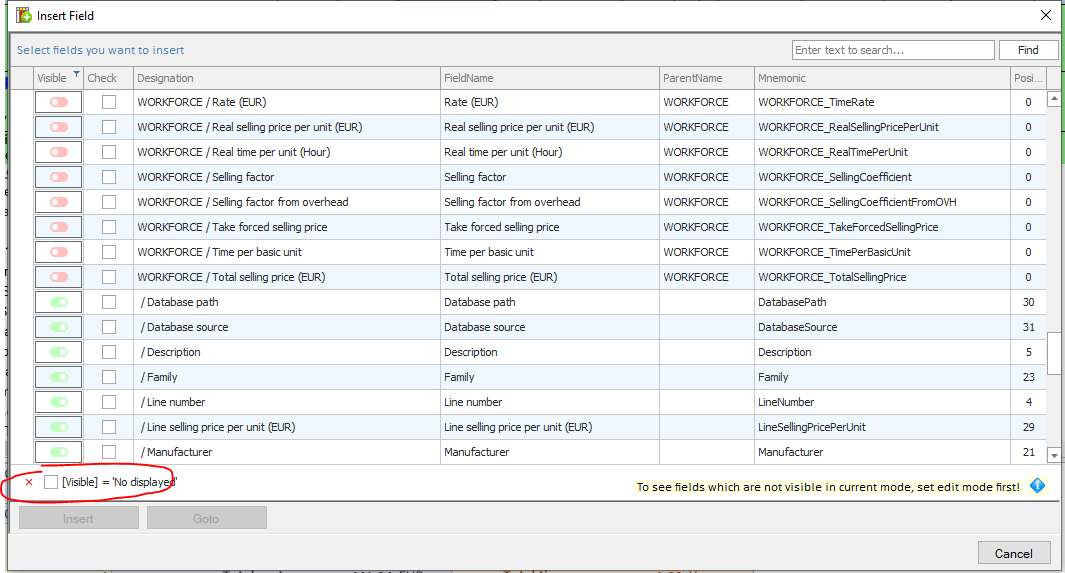
Clear above box to see also inserted columns. You can insert several columns at once by checking their boxes. Columns are inserted in the order check boxes are ticked.
You can navigate to an existing column in your layout. Click the 'Goto...' button when the cursor is located on a green (inserted) column.