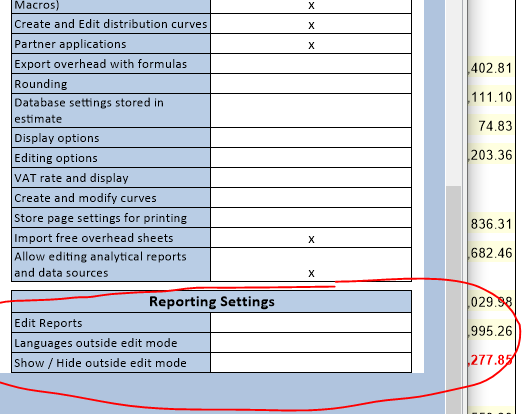Released on May 21, 2020
Following the implementation of the new form to insert columns in the minutes or seek a field, an error message appeared when selecting some fields form this dialog in the converter tool.
In rare cases, if some WBS fields from minutes (breakdown fields) were grouped together as several single-column fields (and not as one field with multiple sub-columns), these fields were not displayed correctly in Expanded WBS. The grand total rows didn’t respect number format specified for the column. Moreover, Check and repaint was required after sub-columns were added or removed in such fields.
When using new pre-programmed column QUANTITY_FOR_QEVALWBS and some other recently implemented columns along with links between tasks in the WBS, a warning message was triggered at calculation time. This has been solved by setting these columns as ‘For display only’. If you get such message, you may have to open and close your fields manager to apply the new settings to the columns.
So far, the contextual menu appeared always on any right-click in the tree structure of the WBS (or of the minutes). Whatever the node hovered; the menu popped up. This was confusing because the right-clicked node was not always the selected node and the function selected was always applied to the selected node.
Now, a right-click selects the node first (exactly as a left click does) and then displays the pop-up menu. So, you can make sure that the function you select in the menu will apply to the right-clicked node.
If there is no node below your mouse cursor, the menu doesn’t pop-up anymore.
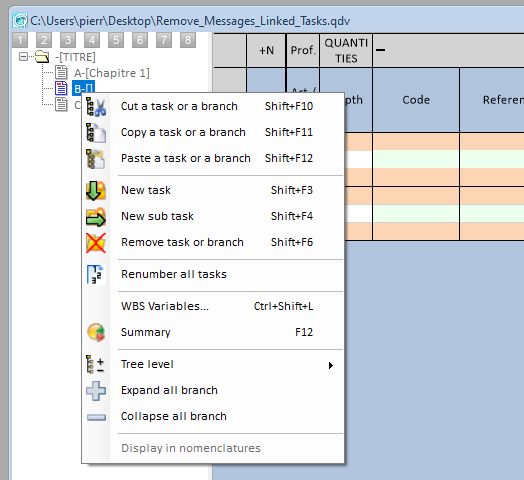
When you edit the field FORMULA_FOR_QUANTITY, you can see now up to 15 rows at once (that was limited to 5 so far). We adapt the size so that all rows always fit in the screen. This is checked for both screen limits (Top and Right)
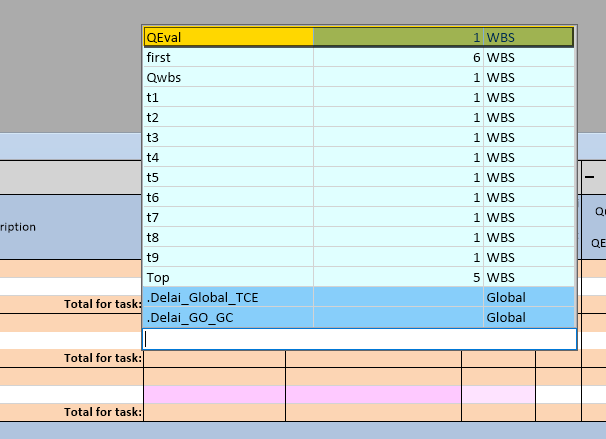
The same has been implemented for the VARIABLES_FOR_SET field.
It makes no sense to use the field QUANTITY_FOR_EVALUATION_WBS when a task is evaluated in total mode. This could be even risky because the figures could vary when quantities are adapted.
To prevent this, we have added the following message which pops-up when selling prices are computed.
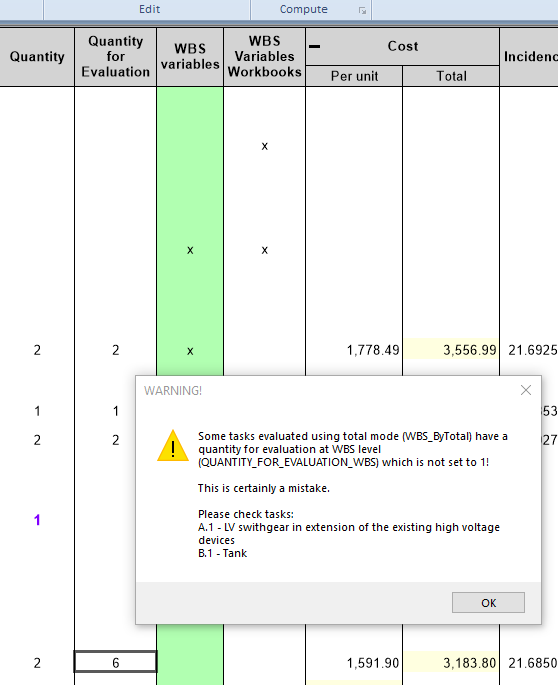
Recently, we decided to remove the ability to configure the bottom panes of minutes and nomenclatures for users, giving this privilege to administrators only. We have changed our mind because some users want their own bottom pane so now it is still possible to configure the bottom pane for any user but they can now restore the configuration given by the administrator. Thanks to the new contextual menu:
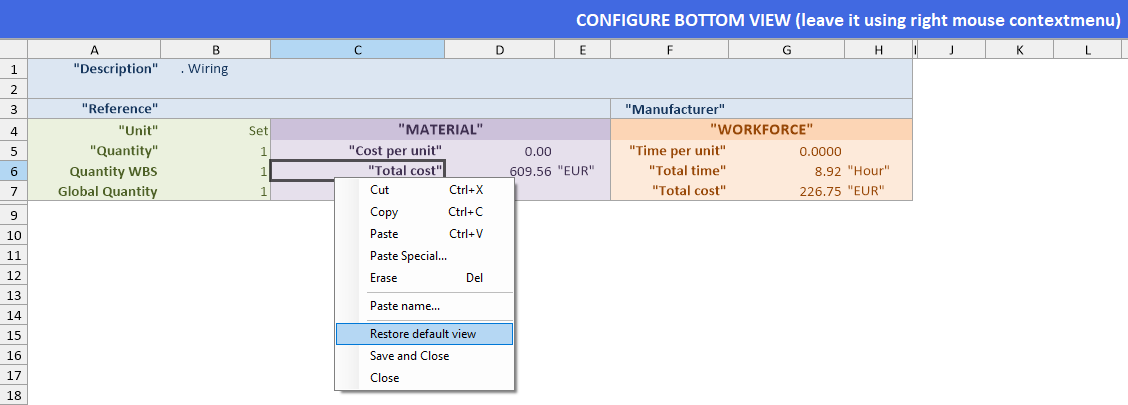
Above menu is visible for users only: Administrators do not need it.
Because users can adapt their layout (position of columns, formats of columns, etc.) they can also configure their bottom panes which are also just parts of their customizable user interface.
By mistake, a few rows re-appeared at the bottom of the user-profile definition windows. The problem appeared a few months ago at the time we added the B.I. permissions. These rows are not appropriate; they come from very old features replaced by settings hosted in reports.