Released on February 19, 2025
The auto-complete suggestions on list fields in Minutes are smarter now. It displays the values that contain entered text anywhere and not only those that start with the entered text.
The ‘non affected’ KindID (equivalent to the field set without reference) were not restored when importing the parameters. They are now affected to the distribution where the user previously set them.
We have extended the insertion from preferential databases so that you can now quickly insert articles from a list of description keywords.
Imagine that you get a quick list of items matching some articles or sets in your databases, this list has to contain a few keywords. Something like:
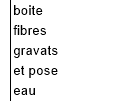
You expect these words to be found in the descriptions of articles or sets being stored in your preferential databases. You can have several words. E.g.: “Switch 40A” will check all descriptions having “Switch” and “40A” in your preferential databases.
When you’ll call the new function in the data handling sub menu, QDV will scan all preferential databases, in the order which appear in the preferential databases list and will insert the first article or set matching the keywords.
In order to use this new function you need several settings:
1.You must have preferential databases (at least one) in the Databases window (CTRL+A)
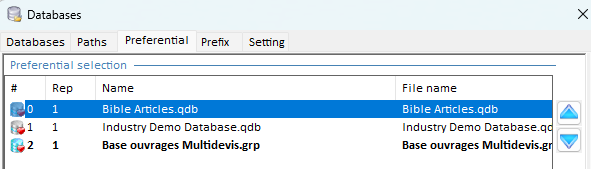
You can add here databases of articles and databases of sets. They’ll be scanned in the order they appear here.
2.In the Options window, make sure the “Display list of matching descriptions when typing in description field” is checked.
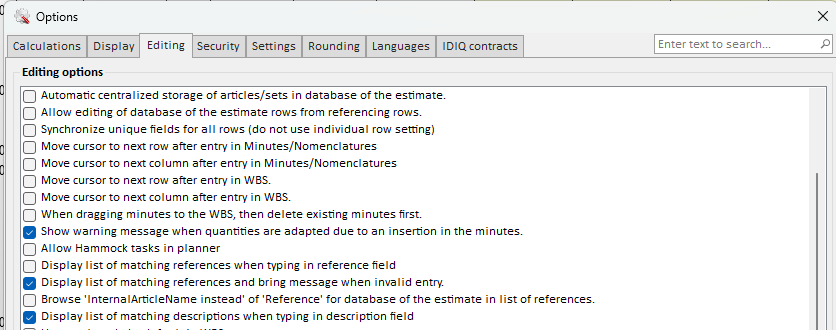
3.Implement the reserved column Customer’s Description in the Minutes field manager:
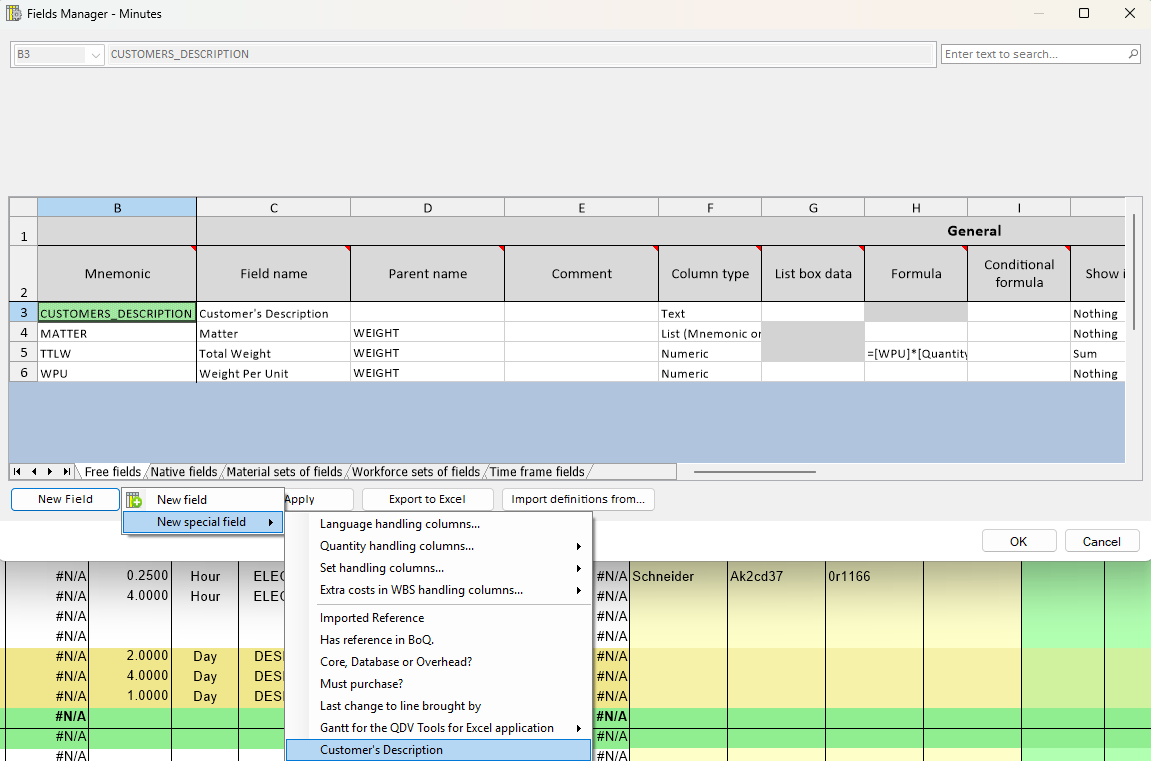
4.Insert this new column in the Layout of the minutes:
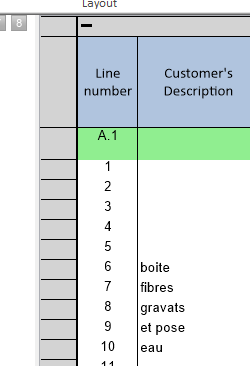
Now you can type some keywords in this column, select the area and invoke the function “Insert reference from Customer’s Description texts” or CTRL+SHIFT+INS.
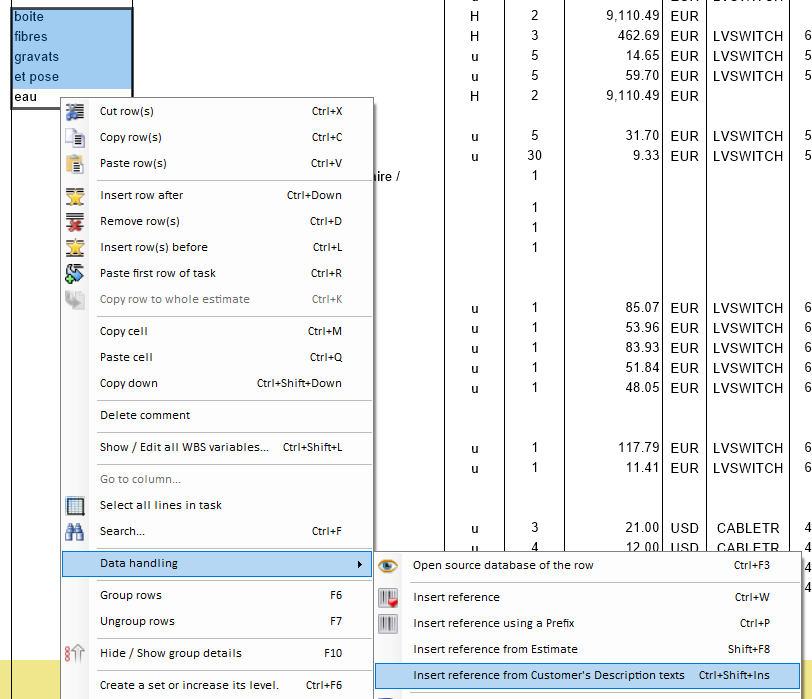
QDV will automatically insert the first matching articles or sets in place of the old lines and will keep the keywords in the Customer’s Description column:
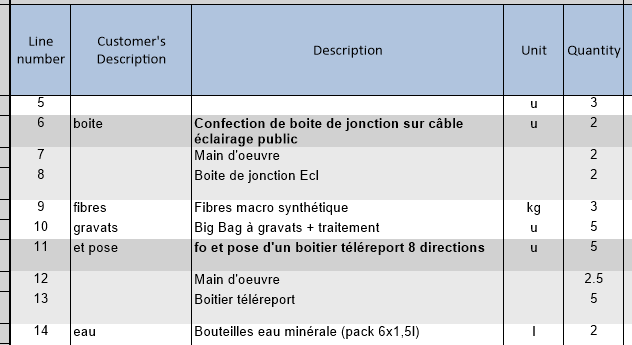
If the match doesn’t suit you, just go to the description column and instead of typing F2 to edit the text, type SHIFT+F2. The matching list will appear and you’ll be able to select another article or set.
Your list of keywords can appear anywhere in the Customer’s Description column. If some articles have no text in this column, they’ll simply be left unchanged. If a text is present in the Description column, the function will not update the line, it’ll be left unchanged too.
You can fill in the Customer’s Description column manually or using copy / pate operations (E.g.: from Ms Excel)
When the selection contains several lines, QDV evaluates them from bottom to top so that the selection doesn’t get affected by insertion of sets.
These operations can be undone one by one, meaning that if you do a CTRL+Z after the operation, the top line of the selection will be restored, then the line after and so on. The undo stack have a default capacity of 20 operations. So if you replace more than 20 lines at once, you may not be able to undo them all.